Build Open AI Chatbot with OpenAssistantGPT

Build Open AI Chatbot with OpenAssistantGPT
Want to build an AI chatbot without coding? OpenAssistantGPT makes it simple. Using OpenAI's Assistant API, you can create chatbots for tasks like customer support, lead collection, or even weather updates. Here's what you need to know:
- No coding required: Create chatbots in minutes using a drag-and-drop dashboard.
- Flexible pricing: Plans range from Free ($0) to Enterprise (custom pricing), with unlimited messaging on paid plans.
- API integrations: Connect to tools like Open-Meteo for live weather updates or link your own data sources.
- Customizable features: Adjust chatbot design, link data, and integrate with websites like WordPress, Shopify, and Wix.
- Compliance-ready: Supports privacy standards like CCPA and accessibility features like WCAG compliance.
Quick Pricing Comparison:
| Plan | Cost/Month | Features | Message Limit |
|---|---|---|---|
| Free | $0 | 1 chatbot, 3 files | 500 messages |
| Basic | $18 | 9 chatbots, lead collection | Unlimited |
| Pro | $54 | 27 chatbots, file attachments | Unlimited |
| Enterprise | Custom | Unlimited resources, SAML/SSO | Unlimited |
With OpenAssistantGPT, you can launch professional AI chatbots, connect live data, and scale with ease - all tailored to your needs.
OpenAI Assistant API Chatbots -- No Code
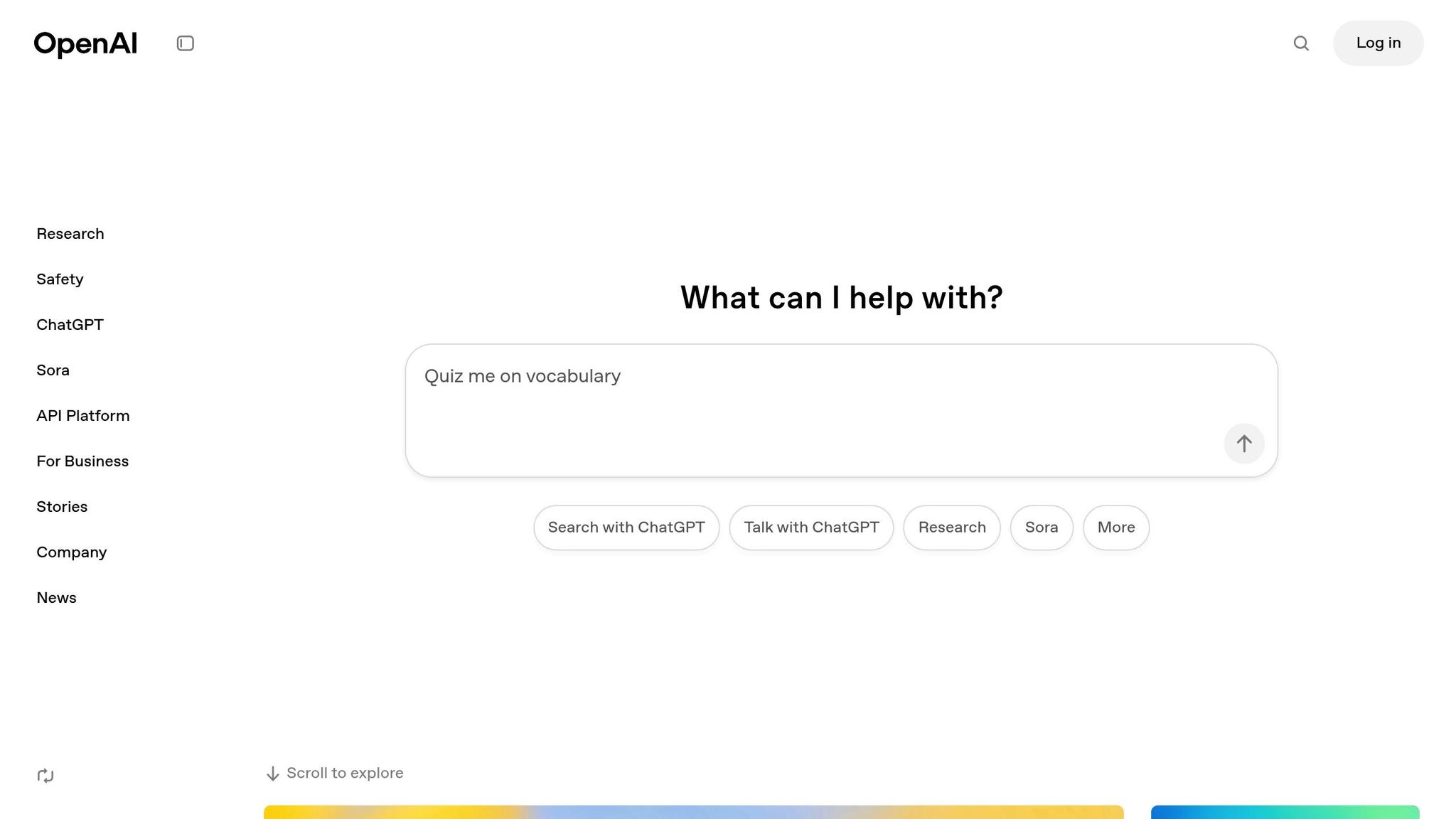
Setup Requirements
Follow these steps to get your chatbot up and running smoothly.
Required Accounts
You'll need to create two accounts:
- OpenAssistantGPT Account: Sign up at openassistantgpt.io. Choose a plan that fits your needs, from the free tier (500 monthly messages) to custom Enterprise options.
- OpenAI Account: Register at OpenAI to access the Assistant API, which is the backbone of your chatbot's functionality.
API Key Setup
Setting up your API key is a critical step. Here's how to do it:
- Generate API Key: Log into your OpenAI dashboard, go to the API section, and create a new key.
- Secure Storage: Keep your API key safe in an environment variable or configuration file. Avoid exposing it in public repositories or front-end code.
- Key Validation: Test your API key through the OpenAssistantGPT dashboard to ensure it's working before you proceed.
Dashboard Setup
The OpenAssistantGPT dashboard is where you'll manage your chatbot. Here's what to configure:
| Setting Category | Configuration Options | Default Value |
|---|---|---|
| Time Zone | EST, CST, PST (US zones) | Eastern Time (ET) |
| Date Format | MM/DD/YYYY, MM-DD-YYYY | MM/DD/YYYY |
| Currency | USD ($) | $ |
| Measurement Units | Imperial (miles, pounds) | Imperial |
The dashboard includes tools for:
- Creating and managing chatbots
- Viewing performance analytics
- Managing content
- Adjusting integration settings
You can also set up notifications to stay updated on important changes. The dashboard is tailored to US formats and measurements, making it user-friendly for operations within this context.
Once you've set up your accounts, API key, and dashboard, you're ready to start building your chatbot.
Content Setup
Set up your content sources to provide accurate, up-to-date responses. Then, configure file uploads and web crawling to create a dynamic knowledge base.
File Types and Upload
Through the dashboard settings, you can upload various file types - like documents, data files, media, and web content - to train your chatbot. The number of files you can upload depends on your subscription plan.
Web Crawler Setup
For more than just static files, OpenAssistantGPT includes a web crawler to pull updated content directly from your website. Simply input your website’s URL, adjust crawl frequency and filters, and enable authentication for any restricted pages.
Data Organization
Keep your chatbot’s responses relevant by linking live API data. This allows you to retrieve inventory updates, pricing changes, shipping statuses, or order tracking information. Once your data is well-organized, you’re ready to configure your chatbot.
Chatbot Creation
Create your AI chatbot without needing any coding skills.
New Chatbot Setup
Start by heading to your dashboard and clicking "Create New Chatbot."
Give your chatbot a name, select its language, pick an AI model (GPT-4 or GPT-3.5), define its role, and set up initial responses. The number of chatbots you can create depends on your subscription plan. Once the basics are done, you can link your chatbot to your organized data sources for enhanced functionality.
Data Source Connection
Once your chatbot is set up, you can expand its abilities by linking it to your knowledge base through the "Action" feature in the chatbot settings.
API Integration
Go to the Actions section to set up custom actions for pulling real-time data. For example, you could create an action like get_weather_latitude_longitude to fetch weather details from https://api.open-meteo.com/v1/forecast. Use parameters like longitude, latitude, past_days, and hourly to configure the action. This allows your chatbot to answer questions like "What’s the weather right now?" by retrieving live data based on the user's location.
Content Connection
In the Data Source panel, link your uploaded files, crawled content, and API data. The platform will automatically index and organize this information, ensuring your chatbot provides accurate and relevant answers.
Design and Features
After connecting data sources, customize your chatbot's design and functionality to align with your brand and user needs.
Customization Options by Plan:
| Category | Basic Plan | Pro Plan | Enterprise Plan |
|---|---|---|---|
| Appearance | Custom Colors, Font | Full Theme Control, Branding Removal | White Label Solution |
| User Interface | Lead Collection, Chat Disclaimer | File Attachments, Custom Domains | SAML/SSO Integration |
| Message Capacity | Unlimited | Unlimited | Unlimited + SLA Guarantee |
You can adjust the chat window design, message bubbles, and response styles to match your branding. Features like lead collection can help you gather user insights while maintaining a smooth and conversational experience.
sbb-itb-7a6b5a0
Website Integration
Once your chatbot is set up and connected to data sources, the next step is to integrate it into your website.
Website Platform Setup
The integration process varies depending on your website platform:
| Platform | Integration Method | Setup Time |
|---|---|---|
| WordPress | Plugin Installation | 5-10 minutes |
| Shopify | App Installation | 5-10 minutes |
| Wix | Custom HTML Widget | 10-15 minutes |
| Custom Website | JavaScript Snippet | 15-20 minutes |
To get started, copy your chatbot's unique ID from the dashboard and paste it into your website's integration settings. The chatbot will automatically match your website's styling while keeping its core functionality intact.
SDK Implementation
For more advanced integration, you can use the SDK. Here's how:
- Install the SDK
Run the following command to install the SDK:
npm install @openassistantgpt/sdk
- Import and Configure
Set up the chatbot in your application:
import { OpenAssistantChat } from '@openassistantgpt/sdk';
// Add to your component
<OpenAssistantChat
botId="your-bot-id"
apiKey="your-api-key"
theme="light"
/>
- Customize Appearance
Use theme properties and CSS variables to adjust the chatbot's look and feel to match your brand.
Compliance Setup
Ensure your chatbot complies with US accessibility and privacy standards:
Accessibility:
- Support for screen readers
- Keyboard-friendly navigation
- WCAG 2.1 compliance
- High contrast options
Privacy:
- CCPA-compliant data handling
- User consent management
- Privacy disclaimers
- Data retention settings
These options can be configured in the chatbot's compliance panel. For businesses operating in California, enabling a data collection disclaimer is especially important.
Enterprise users can take advantage of features like SAML/SSO authentication and tailored data retention policies to meet specific regulatory needs.
After integration, keep monitoring and fine-tuning both performance and compliance settings to achieve the best results.
Maintenance and Growth
Usage Plans
Once your chatbot is live, the next step is to ensure it performs well and can handle growth. Choose a plan that adjusts as your needs grow, offering features that automatically manage higher traffic levels. OpenAssistantGPT's infrastructure is designed to handle increased engagement without interruptions, providing smooth performance across all plan options.
Content Updates
To keep your chatbot effective, stay on top of content management. Update data sources regularly, analyze how users interact with the bot, and add new information to keep responses accurate and relevant. These updates help ensure your chatbot stays useful and up-to-date.
Summary
Here's a breakdown of the key points covered earlier.
OpenAssistantGPT provides the tools to create an AI chatbot that’s both responsive and dynamic, thanks to its ability to access real-time data through integrated API actions. This makes it easier for businesses to build chatbots that truly meet user needs.
The platform’s dashboard helps you set up your chatbot’s structure with ease. You can take it a step further by connecting live data sources, enabling the chatbot to deliver real-time updates during user interactions. For example, the platform’s weather feature uses the Open-Meteo API and user location data to provide up-to-the-minute weather details.
OpenAssistantGPT simplifies chatbot management by allowing you to connect multiple data sources. This setup ensures your chatbot stays updated while scaling with your business operations.
Key features include:
- Custom domain support for a professional look and feel
- Lead collection tools to drive business growth
- SAML/SSO authentication for secure, private chatbots
- File attachment analysis to process and utilize complex data
The platform’s scalable design ensures it can handle everything from small business websites to enterprise-level demands. As your needs grow, OpenAssistantGPT grows with you.
To keep your chatbot accurate and effective, monitor its performance regularly and update its content sources. Adjust your dashboard settings and data connections as needed to ensure your chatbot stays relevant and continues to improve over time.
FAQs
How does OpenAssistantGPT address privacy and accessibility standards?
At this time, specific details about how OpenAssistantGPT ensures compliance with privacy and accessibility standards are not available in the provided resources. For more information, we recommend reaching out directly to OpenAssistantGPT's support team or reviewing their official documentation.
How can I integrate an OpenAssistantGPT chatbot into my website?
To integrate an OpenAssistantGPT chatbot into your website, start by creating your chatbot using the platform's tools. Once your chatbot is set up, create an Agent Action to enable your AI agent to fetch live data from external APIs. After configuring the action, assign it to your chatbot through the Chatbot Dashboard settings. This ensures your chatbot can access and utilize real-time information seamlessly on your website.
Can I personalize my chatbot's design and features to align with my brand?
Yes, you can customize your chatbot's appearance and functionality to match your brand's unique style and requirements. With OpenAssistantGPT, you have the flexibility to adjust elements such as colors, fonts, and layouts to reflect your branding. Additionally, you can tailor the chatbot's behavior and features to meet specific business needs, such as integrating external APIs or customizing responses for a seamless user experience.
For more guidance, refer to the available resources on building and enhancing your chatbot to ensure it aligns perfectly with your goals.